Velocity Edge GX440 User's Guide Page 1
Browse online or download User's Guide for PC/workstation barebones Velocity Edge GX440. Velocity Edge GX440 User guide User Manual
- Page / 412
- Table of contents
- BOOKMARKS
- ALEOS 4.3.4 1
- Software Configuration 1
- User Guide 1
- 6 4114514 6
- Rev 1 Oct.13 7 7
- 8 4114514 8
- Rev 1 Oct.13 9 9
- 10 4114514 10
- Rev 1 Oct.13 11 11
- Contents 11
- 12 4114514 12
- 1: Introduction 13
- About Documentation 14
- Tools and Reference Documents 15
- 16 4114514 16
- 2: Device Configuration 17
- Main Menu Tabs 18
- Configuring 18
- Creating a Template 19
- Applying a Template 20
- AT Command Mode 22
- SSH PAD Mode 22
- Server Configuration 23
- 24 4114514 24
- 7. Click Apply 24
- Client Configuration 25
- 26 4114514 26
- 6. Click Add 26
- 7. Go to Connection > SSH 26
- Module Firmware 28
- Recommendations 31
- Enterprise LAN Management 37
- Compliant System 38
- 40 4114514 40
- 3: Status 41
- 42 4114514 42
- 44 4114514 44
- Rev 1 Oct.13 49 49
- LTE—Fallback to GSM/HSPA+ 53
- Rev 1 Oct.13 55 55
- Rev 1 Oct.13 57 57
- 58 4114514 58
- VPN connection has been made 58
- 60 4114514 60
- Rev 1 Oct.13 61 61
- Rev 1 Oct.13 65 65
- 66 4114514 66
- 4: LAN/Wi-Fi Configuration 67
- Private Mode 68
- Public Mode 69
- DHCP/Addressing 70
- Internal DHCP Server 73
- Ethernet 74
- Virtual Ethernet 80
- Virtual Serial 81
- Host Port Routing 84
- Access Point Mode 86
- Client Mode 90
- Both (AP + Client) Mode 92
- Global DNS 93
- LAN/Wi-Fi Configuration 97
- Rev 1 Oct.13 97 97
- 98 4114514 98
- 6. Select Broadband (PPPoE) 98
- Host Interface Watchdog 101
- 102 4114514 102
- 5: WAN/Cellular Configuration 103
- 106 4114514 106
- LTE—Fallback to EV-DO 111
- LTE—Fallback to HSPA+ 113
- Keepalive 116
- Data Usage Using Keepalive 116
- Re-Activation 118
- Backup APN 119
- Reliable Static Routing (RSR) 119
- 6: VPN Configuration 123
- Split Tunnel 124
- SSL Tunnel 129
- 130 4114514 130
- VPN Configuration 131
- Rev 1 Oct.13 131 131
- VPN 2 to VPN 5 132
- 7: Security Configuration 133
- Single port 134
- Range of ports 134
- Port Filtering—Inbound 139
- Port Filtering — Outbound 140
- Trusted IPs—Inbound (Friends) 140
- Security Configuration 141
- Rev 1 Oct.13 141 141
- LAN connected devices 141
- Trusted IPs—Outbound 142
- MAC Filtering 142
- Packet Inspection 143
- 144 4114514 144
- 8: Services Configuration 145
- ACEmanager 146
- Low Power 147
- 148 4114514 148
- Services Configuration 149
- Rev 1 Oct.13 149 149
- Dynamic DNS 151
- Third Party Services 153
- IP Manager 154
- Understanding Domain Names 155
- Dynamic Names 156
- WiFi Landing Page 157
- Password Only 158
- Control Only 159
- Gateway Only 161
- SMS Mode 162
- Sending an SMS Command 163
- Sending a gateway message 163
- Control and Gateway 164
- SMS Wakeup 168
- SMS Security 169
- 170 4114514 170
- Trusted Phone Number 171
- SMS Password Security 171
- SMS > Advanced 173
- Telnet/SSH 175
- Email (SMTP) 176
- Management (SNMP) 177
- 178 4114514 178
- • 1–65535 178
- • Default is 161 178
- Rev 1 Oct.13 179 179
- • Default is 162 179
- 180 4114514 180
- • 1 – 65535 180
- Time (SNTP) 182
- Device Status Screen 183
- 184 4114514 184
- 9: GPS Configuration 185
- Before Configuring GPS 186
- Servers 1 to 4 187
- 188 4114514 188
- Table 9-1: GPS: Servers 1–4 188
- • 1– 65535 188
- 192 4114514 192
- 194 4114514 194
- Redundant Servers 196
- GPS Configuration 197
- Rev 1 Oct.13 197 197
- Local/Streaming 198
- Local/Streaming—LATS 200
- • 0 = Disable (default) 201
- Rev 1 Oct.13 201 201
- Global Settings 204
- Introduction 207
- Configuration Overview 208
- Rev 1 Oct.13 209 209
- Action Description 213
- 214 4114514 214
- • SNMP Trap notification 214
- Email/SMS 216
- Report Groups 216
- Configure Events 219
- Events Protocol 220
- 11: Serial Configuration 221
- Port Configuration 222
- Reverse Telnet/SSH 224
- UDP Multiple Unicast 227
- Advanced 228
- Modbus Address List 234
- Advanced Settings 238
- TCP Settings 239
- UDP Settings 241
- 12: Application Configuration 243
- Application Configuration 245
- Rev 1 Oct.13 245 245
- Previous Day 246
- Previous Daily Usage 246
- Field Description 246
- ALEOS Application Framework 250
- Rev 1 Oct.13 251 251
- • Disable (default) 251
- • Enable 251
- 252 4114514 252
- 13: I/O Configuration 253
- Relay outputs 254
- AirLink GX Series device 254
- More information 254
- Current State 255
- Pulse Count 256
- Configuration 257
- Transformed Analog 258
- Step 2—Configure ACEmanager 259
- 260 4114514 260
- 14: Admin 261
- Radio Passthru 263
- Linux Syslog 265
- Installing a Device Driver 267
- Install the driver 268
- Rev 1 Oct.13 269 269
- 3. Click Add 269
- 5. Click Next 269
- 270 4114514 270
- 8. Click Next 270
- Rev 1 Oct.13 271 271
- 9. Select Selected Ports 271
- 11. Click Next 271
- Rev 1 Oct.13 273 273
- 14. Select the Modem tab 273
- Figure A-10: Device Manager 274
- Rev 1 Oct.13 275 275
- Connection 277
- Rev 1 Oct.13 279 279
- 4. Click Next 279
- Configure the DUN connection 280
- Figure A-20: DUN Properties 281
- Figure A-22: Networking 282
- Figure A-23: PPP Settings 282
- Rev 1 Oct.13 283 283
- 284 4114514 284
- 15. Click Advanced 284
- Connection settings 285
- Figure A-28: ACEview: Menu 286
- Windows DUN 287
- 288 4114514 288
- B: Modbus/BSAP Configuration 289
- Modbus TCP/IP 290
- Modbus on UDP 290
- Host for Modbus on UDP 291
- Modbus with UDP 292
- 294 4114514 294
- Protocol 295
- 296 4114514 296
- Rev 1 Oct.13 297 297
- 298 4114514 298
- Rev 1 Oct.13 299 299
- 300 4114514 300
- Rev 1 Oct.13 301 301
- 302 4114514 302
- Rev 1 Oct.13 303 303
- 304 4114514 304
- Rev 1 Oct.13 305 305
- 306 4114514 306
- Rev 1 Oct.13 307 307
- 308 4114514 308
- Rev 1 Oct.13 309 309
- 310 4114514 310
- Rev 1 Oct.13 311 311
- 312 4114514 312
- Rev 1 Oct.13 313 313
- 314 4114514 314
- Rev 1 Oct.13 315 315
- 316 4114514 316
- Rev 1 Oct.13 317 317
- 318 4114514 318
- Rev 1 Oct.13 319 319
- 320 4114514 320
- D: AT Commands 321
- Reference Tables 322
- Device Updates 323
- 324 4114514 324
- Rev 1 Oct.13 325 325
- 326 4114514 326
- Rev 1 Oct.13 327 327
- WAN/Cellular 328
- Rev 1 Oct.13 329 329
- 330 4114514 330
- Rev 1 Oct.13 331 331
- 332 4114514 332
- Rev 1 Oct.13 333 333
- LAN/WiFi 334
- Rev 1 Oct.13 335 335
- Rev 1 Oct.13 337 337
- 338 4114514 338
- Rev 1 Oct.13 339 339
- Table D-6: VPN Commands 339
- 340 4114514 340
- Rev 1 Oct.13 341 341
- 342 4114514 342
- Rev 1 Oct.13 343 343
- Security 344
- Services 345
- 346 4114514 346
- Rev 1 Oct.13 347 347
- 348 4114514 348
- Rev 1 Oct.13 349 349
- 350 4114514 350
- Rev 1 Oct.13 351 351
- 352 4114514 352
- Email (SMTP) Commands 352
- Time (SNTP) Commands 352
- Rev 1 Oct.13 353 353
- Table D-9: GPS AT Commands 353
- 354 4114514 354
- Rev 1 Oct.13 355 355
- 356 4114514 356
- Rev 1 Oct.13 357 357
- 358 4114514 358
- Rev 1 Oct.13 361 361
- 362 4114514 362
- Rev 1 Oct.13 363 363
- 364 4114514 364
- Rev 1 Oct.13 365 365
- Standard (Hayes) commands 366
- Rev 1 Oct.13 367 367
- 368 4114514 368
- Rev 1 Oct.13 369 369
- 370 4114514 370
- Rev 1 Oct.13 371 371
- Applications 372
- Rev 1 Oct.13 373 373
- 374 4114514 374
- Rev 1 Oct.13 375 375
- 376 4114514 376
- E: SMS Commands 377
- List of SMS Commands 378
- Rev 1 Oct.13 379 379
- 380 4114514 380
- ACEmanager Web UI 381
- Ethernet Ports 381
- LAN Networks 381
- Port Forwarding 382
- Error Reporting 384
- Connection not working 386
- FW version” 390
- Rev 1 Oct.13 393 393
- TCP Connections 394
- AirVantage Management Service 395
- LTE Networks 396
- SIM Card is Blocked 397
- Remote connections 398
- Radio Band Selection 398
- 400 4114514 400
- G: Glossary of Terms 401
- 402 4114514 402
- Rev 1 Oct.13 403 403
- 404 4114514 404
- Rev 1 Oct.13 405 405
- 406 4114514 406
- 410 4114514 410
Summary of Contents
ALEOS 4.3.4Software ConfigurationUser Guide4114514Rev 1
ALEOS 4.3.4 Software Configuration User Guide10 4114514Configuration . . . . . . . . . . . . . . . . . . . . . . . . . . . . . . . . . . . . . . . . .
ALEOS 4.3.4 Software Configuration User Guide100 4114514VRRPVRRP (Virtual Router Redundancy Protocol) allows multiple routers to act as the default ga
LAN/Wi-Fi ConfigurationRev 1 Oct.13 101Host Interface WatchdogThe Host Interface Watchdog provides a way for you to ensure that the LAN connection is
ALEOS 4.3.4 Software Configuration User Guide102 4114514Figure 4-34: ACEmanager: LAN > Host Interface WatchdogField DescriptionKeepalive IP address
Rev 1 Oct.13 10355: WAN/Cellular ConfigurationThe WAN/Cellular section allows changes to the cellular connection and main operating mode of the AirLi
ALEOS 4.3.4 Software Configuration User Guide104 4114514Command DescriptionNetwork Credentials 1x/EVDOMobile IP Mobile IP (MIP) Preferences. On a Mobi
WAN/Cellular ConfigurationRev 1 Oct.13 105AdvancedResponse to Incoming PingWhen a ping is received by the device from a remote location, the Response
ALEOS 4.3.4 Software Configuration User Guide106 4114514GSMFigure 5-2: ACEmanager: WAN/Cellular—GSM Update Profile The Update Profile button allows yo
WAN/Cellular ConfigurationRev 1 Oct.13 107APN Type Choose to use an APN based on the SIM in use or a custom APN manually entered.• Select From List —
ALEOS 4.3.4 Software Configuration User Guide108 4114514GSM: WAN/Cellular > AdvancedFigure 5-3: ACEmanager: WAN/Cellular > AdvancedField Descri
WAN/Cellular ConfigurationRev 1 Oct.13 109Network User ID Network User IDThe login that is used to login to the cellular network, when required. • ui
ContentsRev 1 Oct.13 11Status . . . . . . . . . . . . . . . . . . . . . . . . . . . . . . . . . . . . . . . . . . . . . . . . . . . . . 323WAN/Cellu
ALEOS 4.3.4 Software Configuration User Guide110 4114514Always on connection This option allows you to configure the AirLink device to use minimal wir
WAN/Cellular ConfigurationRev 1 Oct.13 111LTE—Fallback to EV-DOFigure 5-4: ACEmanager: WAN/Cellular > LTE - Fallback to EV-DOCommand DescriptionLT
ALEOS 4.3.4 Software Configuration User Guide112 4114514LTE Data ServiceFor LTE, fallback to EV-DO networks. Options are:• LTE Preferred (default)—EV-
WAN/Cellular ConfigurationRev 1 Oct.13 113LTE—Fallback to HSPA+Figure 5-5: ACEmanager: WAN/Cellular—LTE - Fallback to HSPA+Network PasswordNetwork Pa
ALEOS 4.3.4 Software Configuration User Guide114 4114514User Entered APN Enter the desired APN.Note: If you are activating a GX440 device using a SIM
WAN/Cellular ConfigurationRev 1 Oct.13 115Response to Incoming PingWhen a ping is received by the device from a remote location, the Response to Inco
ALEOS 4.3.4 Software Configuration User Guide116 4114514KeepaliveKeepalive is used to test the connection to the cellular network by pinging an IP add
WAN/Cellular ConfigurationRev 1 Oct.13 117Keepalive Ping Time (minutes)The amount of time between pings when the device is idle.Set the period to pin
ALEOS 4.3.4 Software Configuration User Guide118 4114514Re-ActivationThe Re-Activation section of the WAN/Cellular tab only appears for EV-DO/1X devic
WAN/Cellular ConfigurationRev 1 Oct.13 119Backup APNThis feature enables you to configure a backup APN to be used as a backup network connection mech
ALEOS 4.3.4 Software Configuration User Guide12 4114514Q & A and Troubleshooting . . . . . . . . . . . . . . . . . . . . . . . . . . . . . . . . .
ALEOS 4.3.4 Software Configuration User Guide120 4114514First, you designate specific traffic to use the primary route, based on the destination IP ad
WAN/Cellular ConfigurationRev 1 Oct.13 121Figure 5-10: ACEmanager: WAN/Cellular > Reliable Static Route (RSR)Note: Configure all the other fields
ALEOS 4.3.4 Software Configuration User Guide122 41145147. From the drop-down menu, select the desired Test Interface (normally the same interface as
Rev 1 Oct.13 12366: VPN ConfigurationThe AirLink device can act as a Virtual Private Network (VPN) device, providing enterprise VPN access to any dev
ALEOS 4.3.4 Software Configuration User Guide124 4114514Split TunnelThe AirLink device supports Global settings with one encrypted tunnel and one open
VPN ConfigurationRev 1 Oct.13 125IPsec The IPsec architecture model includes the Sierra Wireless AirLink gateway as a remote gateway at one end commu
ALEOS 4.3.4 Software Configuration User Guide126 4114514Field DescriptionVPN # Type Use this field to enable or disable the VPN # tunnel. If custom se
VPN ConfigurationRev 1 Oct.13 127My Identity - IP orMy Identity - FQDN• My Identity - IP appears only when IP is selected from the My Identity Type d
ALEOS 4.3.4 Software Configuration User Guide128 4114514GRE The AirLink Device can act as a Generic Routing Encapsulation (GRE) endpoint, providing a
VPN ConfigurationRev 1 Oct.13 129Figure 6-4: ACEmanager: VPN > VPN1 > GRE TunnelSee the IPsec table for parameter descriptions.SSL TunnelThe SS
Rev 1 Oct.13 1311: IntroductionNote: This user guide is intended for the AirLink LS300 and the AirLink GX Series devices. If you have an AirLink ES44
ALEOS 4.3.4 Software Configuration User Guide130 4114514The AirLink device client will authenticate the server using a PKI certificate. The server wil
VPN ConfigurationRev 1 Oct.13 131SSL Role The AirLink device can only be an SSL client. Default: ClientTunnel Mode The Tunnel Mode is set to “Routing
ALEOS 4.3.4 Software Configuration User Guide132 4114514Load Root CertificateOnce you accept the default certificate, the SSL connection can be comple
Rev 1 Oct.13 13377: Security ConfigurationThe security tab covers firewall-type functions. These functions include how data is routed or restricted f
ALEOS 4.3.4 Software Configuration User Guide134 4114514Single portTo define a port forwarding rule for a single port:1. In ACEmanager, go to Security
Security ConfigurationRev 1 Oct.13 135Figure 7-3: ACEmanager: Security > Port Forwarding (Port Range)2. In the Port Forwarding Enabled field, sele
ALEOS 4.3.4 Software Configuration User Guide136 4114514Port Forwarding ExampleThe following example shows you how to configure a port forward rule fo
Security ConfigurationRev 1 Oct.13 137Figure 7-4: ACEmanager: Port Forwarding example8. Click Apply.9. Reboot. You do not need to reboot immediately,
ALEOS 4.3.4 Software Configuration User Guide138 4114514Figure 7-5: ACEmanager: Security > Port ForwardingExample of configuring the DMZ on an Ethe
Security ConfigurationRev 1 Oct.13 139Port Filtering—InboundPort Filtering—Inbound restricts unsolicited access to the AirLink device and all LAN-con
ALEOS 4.3.4 Software Configuration User Guide14 4114514Choosing the right product for your needsFor more information on specific AirLink products, ref
ALEOS 4.3.4 Software Configuration User Guide140 4114514Port Filtering — OutboundPort Filtering—Outbound restricts LAN access to the external network,
Security ConfigurationRev 1 Oct.13 141When enabled, only packets with source IP addresses matching those in the list or range of trusted hosts will h
ALEOS 4.3.4 Software Configuration User Guide142 4114514Trusted IPs—OutboundTr u s ted I P s —Outbound restricts LAN access to the external network (
Security ConfigurationRev 1 Oct.13 143Figure 7-10: ACEmanager: Security > MAC FilteringPacket InspectionThe Packet Inspection group supports two m
ALEOS 4.3.4 Software Configuration User Guide144 4114514Figure 7-11: ACEmanager: Security > Packet InspectionField DescriptionPacket Inspection Lev
Rev 1 Oct.13 14588: Services Configuration The Services tab sections allow the configuration of external services that extend the functionality of th
ALEOS 4.3.4 Software Configuration User Guide146 4114514ACEmanagerFigure 8-2: ACEmanager: Services > ACEmanagerDevice Initiated Interval (mins)This
Services ConfigurationRev 1 Oct.13 147Low PowerThe AirLink device switches into Low Power Mode when the ACEmanager-configured event occurs.Low Power
ALEOS 4.3.4 Software Configuration User Guide148 4114514Low Power Mode(continued)Time DelayIf you select Time Delay, the AirLink device monitors the i
Services ConfigurationRev 1 Oct.13 149Low Power Mode(continued)Time Delay + Low VoltageIf you select this option, the device delays going into Low Po
IntroductionRev 1 Oct.13 15Tools and Reference DocumentsDocument DescriptionAirLink Device User GuideThis hardware document describes how to:• Instal
ALEOS 4.3.4 Software Configuration User Guide150 4114514Low Power Mode(continued)Periodic Timer Daily ModeThis mode allows you to specify when the dev
Services ConfigurationRev 1 Oct.13 151Dynamic DNSDynamic DNS allows an AirLink device WAN IP address to be published either to a proprietary Sierra W
ALEOS 4.3.4 Software Configuration User Guide152 4114514Originated). However, if you need to contact the AirLink device directly, a device connected t
Services ConfigurationRev 1 Oct.13 153Third Party ServicesFigure 8-5: ACEmanager: Services > Dynamic DNS 3rd Party Services (partial screen)Figure
ALEOS 4.3.4 Software Configuration User Guide154 4114514IP ManagerFigure 8-6: ACEmanager: Services > Dynamic DNS IP ManagerFigure 8-5 shows the Dyn
Services ConfigurationRev 1 Oct.13 155Tip: Some PPPoE connections can use a Service Name to differentiate PPPoE devices. Use the device name to set a
ALEOS 4.3.4 Software Configuration User Guide156 4114514car54.mydomain.com.caThis would be the same as above, but with the addition of the country cod
Services ConfigurationRev 1 Oct.13 157WiFi Landing PageThe WiFi Landing Page allows you to enable or disable the Landing Page identified by a Landing
ALEOS 4.3.4 Software Configuration User Guide158 4114514Password OnlyIn Password Only mode, you can send SMS commands to a device, provided you use th
Services ConfigurationRev 1 Oct.13 159password—the last 4 digits of the SIM ID number (for SIM-based devices) and the last 4 digits of the ESN (for n
ALEOS 4.3.4 Software Configuration User Guide16 4114514
ALEOS 4.3.4 Software Configuration User Guide160 4114514Configure ALEOS for Control Only mode1. In ACEmanager, go to Services > SMS.Figure 8-9: ACE
Services ConfigurationRev 1 Oct.13 161Note: If you leave the ALEOS Command Prefix field blank, no prefix is required when you send the SMS command. T
ALEOS 4.3.4 Software Configuration User Guide162 4114514Configure ALEOS for Gateway Only mode1. In ACEmanager, go to Services > SMS.Figure 8-10: AC
Services ConfigurationRev 1 Oct.13 163This is the IP address of the attached local host that is used as the destination for all incoming Gateway mess
ALEOS 4.3.4 Software Configuration User Guide164 4114514Note: Do not use the password with gateway messages. The password is only for use with SMS com
Services ConfigurationRev 1 Oct.13 165Configure ALEOS for Control and Gateway mode1. In ACEmanager, go to Services > SMS.Figure 8-11: ACEmanager:
ALEOS 4.3.4 Software Configuration User Guide166 4114514· Ethernet—Messages are sent using IP. Proceed to step 5.Local Host Interface Configuration (O
Services ConfigurationRev 1 Oct.13 167For information on sending SMS commands and a list of available commands, see page 377.Sending a gateway messag
ALEOS 4.3.4 Software Configuration User Guide168 4114514SMS WakeupWhen the AirLink device is in Connect on traffic mode (for details, see Always on co
Services ConfigurationRev 1 Oct.13 169You can also set the Connection timeout using an AT command. For more information, see *SMSWUPTOUT on page 349.
Rev 1 Oct.13 1722: Device Configuration To access ACEmanager:1. Insert the SIM card, if applicable. Refer to the AirLink device user guide for detail
ALEOS 4.3.4 Software Configuration User Guide170 4114514Figure 8-13: ACEmanager: Services > SMS Field DescriptionSMS Security - Inbound SMS Message
Services ConfigurationRev 1 Oct.13 171Trusted Phone NumberFollow the instructions below to add a Trusted Phone Number on the SMS page.1. Send an SMS
ALEOS 4.3.4 Software Configuration User Guide172 4114514To configure the SMS password:1. Go to Services > SMS > SMS Mode.Figure 8-14: ACEmanager
Services ConfigurationRev 1 Oct.13 173SMS > AdvancedFigure 8-15: ACEmanager: Services > SMS > AdvancedField DescriptionSMS Address Type For
ALEOS 4.3.4 Software Configuration User Guide174 4114514SMSM2MSMS messages can be sent from the serial command interface. EnterAT*SMSM2M=”[phone] [mes
Services ConfigurationRev 1 Oct.13 175Telnet/SSHUse the Telnet or SSH protocol to connect to any AirLink device and send AT commands.A secure mechani
ALEOS 4.3.4 Software Configuration User Guide176 4114514Note: When you are connected to SSH locally, you cannot have OTA SSH connected.Email (SMTP)For
Services ConfigurationRev 1 Oct.13 177Management (SNMP)The Simple Network Management Protocol (SNMP) is designed to allow for remote management and m
ALEOS 4.3.4 Software Configuration User Guide178 4114514SNMPv2Figure 8-18: ACEmanager: Services> Management (SNMPv2)Field DescriptionSNMP Configura
Services ConfigurationRev 1 Oct.13 179Community Name The community name is a text string that acts as a password. It is used to authenticate messages
ALEOS 4.3.4 Software Configuration User Guide18 4114514Figure 2-2: ACEmanager: Main Login screen with Device StatusMain Menu TabsThe main menu for ACE
ALEOS 4.3.4 Software Configuration User Guide180 4114514SNMPv3Figure 8-19: ACEmanager: Services> Management (SNMPv3)Field DescriptionSNMP Configura
Services ConfigurationRev 1 Oct.13 181SNMP Contact This is a personal identifier of the contact person you want to address queries to. This is a cust
ALEOS 4.3.4 Software Configuration User Guide182 4114514Time (SNTP)The device can be configured to synchronize its internal clock with a time server o
Services ConfigurationRev 1 Oct.13 183Device Status ScreenThe Device Status Screen feature, when enabled, allows you to add GPS and network status pa
ALEOS 4.3.4 Software Configuration User Guide184 4114514
Rev 1 Oct.13 18599: GPS ConfigurationMost AirLink devices are equipped with a Global Positioning System receiver (GPS) to ascertain its position and
ALEOS 4.3.4 Software Configuration User Guide186 4114514ALEOS Supported GPS Report Protocols• Remote Access Protocol (RAP)RAP is a proprietary binary
GPS ConfigurationRev 1 Oct.13 187Figure 9-1: Server location and connection typeNote: Most Global settings (described on page 204) apply to remote an
ALEOS 4.3.4 Software Configuration User Guide188 4114514Figure 9-2: ACEmanager: GPS > Server 1Table 9-1: GPS: Servers 1–4 Field DescriptionEvents—C
GPS ConfigurationRev 1 Oct.13 189Report Interval Distance (meters)GPS Report Distance Interval in metersThe distance (in meters) that the vehicle (or
Device ConfigurationRev 1 Oct.13 19Creating a TemplateIf you have a device configuration that works well for your needs, you can use ACEmanager to sa
ALEOS 4.3.4 Software Configuration User Guide190 4114514Send Stationary Vehicle Event in SecondsA GPS report is sent if the vehicle (or device) has be
GPS ConfigurationRev 1 Oct.13 191Report TypeGPS Report Type Sets the type of GPS ReportOptions are:RAP• GPS Data—RAP GPS report that contains only GP
ALEOS 4.3.4 Software Configuration User Guide192 4114514Servers—Configure where the reports are sentReport Server IP AddressIP address or FQDN (fully
GPS ConfigurationRev 1 Oct.13 193Report Server Port NumberDestination port on the server where GPS reports are sent The destination port can be the s
ALEOS 4.3.4 Software Configuration User Guide194 4114514Redundant Servers—Only available for Server 1If the redundant server is configured, anytime a
GPS ConfigurationRev 1 Oct.13 195SNF Reliable Mode Store and Forward Reliability: GPS reports are retransmitted if not acknowledged by the server. Op
ALEOS 4.3.4 Software Configuration User Guide196 4114514Redundant ServersWhen one or two redundant servers are enabled, each time a message is sent ou
GPS ConfigurationRev 1 Oct.13 197Figure 9-3: GPS > Server 1—ExampleThe following table provides a sample scenario for this ALEOS configuration.Eve
ALEOS 4.3.4 Software Configuration User Guide198 4114514Local/StreamingSome in-vehicle/navigation applications accept GPS reports via a serial connect
GPS ConfigurationRev 1 Oct.13 199Table 9-2: GPS: Local/StreamingField DescriptionSerial GPS Reports Port The serial port or USB serial link that repo
ALEOS 4.3.4 Software Configuration User Guide20 41145145. Click Save (or OK depending on your system browser).Note: Some of the configuration settings
ALEOS 4.3.4 Software Configuration User Guide200 4114514Local/Streaming—LATSLATS is a local IP report. LATS reports are limited to tethered IP-based L
GPS ConfigurationRev 1 Oct.13 201Figure 9-5: ACEmanager: GPS > Local/Streaming: LATSTable 9-3: GPS: Local/Streaming—LATS Field DescriptionLocal Re
ALEOS 4.3.4 Software Configuration User Guide202 4114514Local Report Type Sets one of the following Local Report types:RAP• GPS Data—RAP GPS report th
GPS ConfigurationRev 1 Oct.13 203Device ID in Local ReportsAllows use of the IMEI/ESN or phone number in LATS local IP RAP reports to identify a devi
ALEOS 4.3.4 Software Configuration User Guide204 4114514Global SettingsMost of the Global settings apply to all GPS Server and Local reports.Figure 9-
GPS ConfigurationRev 1 Oct.13 205GeneralOdometer Value (meters)The odometer value increments based on the GPS distance traveled. You can include this
ALEOS 4.3.4 Software Configuration User Guide206 4114514AdvancedTCP GPS Port You can obtain a single location snapshot from the device via a TCP sessi
Rev 1 Oct.13 2071010: Events Reporting Configuration IntroductionEvents Reporting allows you to generate reports or perform actions in response to th
ALEOS 4.3.4 Software Configuration User Guide208 41145142. After deployment, the device begins measuring a physical input. 3. The measurement is compa
Events Reporting ConfigurationRev 1 Oct.13 209Figure 10-2: ACEmanager: Events Reporting > Events > Add New2. Define an Action – This is done on
Device ConfigurationRev 1 Oct.13 21Figure 2-6: ACEmanager: Select and Upload Template4. Click Upload File to Modem.5. Click Load Template. As in the
ALEOS 4.3.4 Software Configuration User Guide210 4114514Figure 10-3: ACEmanager: Events Reporting > Actions > Add New3. Associate the Action wit
Events Reporting ConfigurationRev 1 Oct.13 211Figure 10-4: ACEmanager: Events Reporting > Events > Cell Radio Sign4. Click Apply.5. Click Actio
ALEOS 4.3.4 Software Configuration User Guide212 4114514Analog Input #Note: The number of analog inputs depends on the device and in the case of the G
Events Reporting ConfigurationRev 1 Oct.13 213Note: ALEOS Data Usage is approximate and should not be compared with data usage recorded by the Mobile
ALEOS 4.3.4 Software Configuration User Guide214 4114514Figure 10-6: ACEmanager: Events Reporting > Action Type > Email (similar fields for SMS)
Events Reporting ConfigurationRev 1 Oct.13 215Figure 10-8: ACEmanager: Events Reporting > Action Type > SNMP TRAP• Relay Link· Select the relay
ALEOS 4.3.4 Software Configuration User Guide216 4114514Figure 10-11: ACEmanager: Events Reporting > Action Type > Type, Length, Value• Turn-Off
Events Reporting ConfigurationRev 1 Oct.13 217By default, all the boxes are clear.Figure 10-13: ACEmanager: Events Reporting > Action (for GX Ser
ALEOS 4.3.4 Software Configuration User Guide218 4114514· Enable for Satellite Count—The number of satellites the GPS is using to get a satellite fix·
Events Reporting ConfigurationRev 1 Oct.13 219· Enable for IP Packets Received—The number of IP packets received from the cellular network since last
ALEOS 4.3.4 Software Configuration User Guide22 4114514AT Command ModeSSH PAD ModeSSH PAD mode allows a PAD mode TCP connection to be encrypted using
ALEOS 4.3.4 Software Configuration User Guide220 4114514Events ProtocolThe Events Reporting protocol is a collection of messaging formats. The message
Rev 1 Oct.13 2211111: Serial ConfigurationUse the serial port to connect devices or computers using a DB9-RS232 connection. Note: These commands are
ALEOS 4.3.4 Software Configuration User Guide222 4114514Port ConfigurationFigure 11-1: ACEmanager: Serial > Port Configuration > Port Configurat
Serial ConfigurationRev 1 Oct.13 223Table 11-1: Serial Port Configuration > Port ConfigurationField DescriptionPort ConfigurationStartup Mode Defa
ALEOS 4.3.4 Software Configuration User Guide224 4114514For information on configuring an AirLink device to use SSH PAD mode, see SSH PAD Mode on page
Serial ConfigurationRev 1 Oct.13 225To configure Reverse Telnet/SSH:1. Log into ACEmanager and go to Serial > Port Configuration.2. In the Startup
ALEOS 4.3.4 Software Configuration User Guide226 41145147. Click Apply.8. Reboot the AirLink device.9. Use a Telnet or SSH terminal client such as Put
Serial ConfigurationRev 1 Oct.13 227Note: You may be required to enter a user name and password to access the router or other device.UDP Multiple Uni
ALEOS 4.3.4 Software Configuration User Guide228 4114514AdvancedFigure 11-2: ACEmanager: Serial > Port Configuration > AdvancedTable 11-2: Seria
Serial ConfigurationRev 1 Oct.13 229Enable CTS Assert CTS when there is network coverage. Options are: • Disable (default)• EnableYou can also use an
Device ConfigurationRev 1 Oct.13 23Server ConfigurationYou can enable SSH PAD mode on ALEOS by using functionality in the Secure Shell Daemon (SSHD)
ALEOS 4.3.4 Software Configuration User Guide230 4114514TCPFigure 11-3: ACEmanager: Serial > Port Configuration > TCP Keep Alive Mode When this
Serial ConfigurationRev 1 Oct.13 231TCP Connect Timeout (seconds)Specifies the number of seconds to wait for a TCP connection to be established when
ALEOS 4.3.4 Software Configuration User Guide232 4114514UDPFigure 11-4: ACEmanager: Serial > Port Configuration > UDP Table 11-4: Serial Port Co
Serial ConfigurationRev 1 Oct.13 233Allow Any Incoming IP When UDP auto answer is enabled, use this field to select whether to allow any incoming IP
ALEOS 4.3.4 Software Configuration User Guide234 4114514PPPFigure 11-5: ACEmanager: Serial > Port Configuration > PPPModbus Address ListTo add a
Serial ConfigurationRev 1 Oct.13 235Figure 11-6: Serial > MODBUS Address List4. Click Apply.5. Reboot.To delete an address from the list, click th
ALEOS 4.3.4 Software Configuration User Guide236 4114514Figure 11-7: ACEmanager: Serial > IO X-Card Serial Port > IO X-Card Serial Configuration
Serial ConfigurationRev 1 Oct.13 237DB15 Serial Echo AT command echo modeOptions are:• Enable—Text is visible as you type. (default)• Disable—Text yo
ALEOS 4.3.4 Software Configuration User Guide238 4114514Advanced SettingsFigure 11-8: ACEmanager: Serial > IO X-Card Serial Port > Advanced Tabl
Serial ConfigurationRev 1 Oct.13 239TCP SettingsFigure 11-9: ACEmanager: Serial > IO X-Card Serial Port > TCPConvert 12 digit Number to IP Addr
ALEOS 4.3.4 Software Configuration User Guide24 4114514Figure 2-9: ACEmanager: Serial > Port Configuration7. Click Apply.
ALEOS 4.3.4 Software Configuration User Guide240 4114514Table 11-8: Serial > X-Serial Port Configuration >Advanced and TCP ConfigurationField De
Serial ConfigurationRev 1 Oct.13 241UDP SettingsFigure 11-10: ACEmanager: Serial > IO X-Card Serial Port > UDPTable 11-9: Serial > IO X-Card
ALEOS 4.3.4 Software Configuration User Guide242 4114514Allow Any Incoming IP When UDP auto answer is enabled, use this field to select whether to all
Rev 1 Oct.13 2431212: Application ConfigurationThe Applications tab consists of a Data Usage section, a Garmin application, and an ALEOS Application
ALEOS 4.3.4 Software Configuration User Guide244 4114514Figure 12-1: ACEmanager: Applications: Data UsageField DescriptionGeneralUsage Monitoring Use
Application ConfigurationRev 1 Oct.13 245Daily LimitDaily Limit (MB) This is the user-specified daily data usage (in MBs) limit (24 hour limit). You
ALEOS 4.3.4 Software Configuration User Guide246 41145142. Select the Events Reporting tab and configure a data usage threshold. The threshold is spec
Application ConfigurationRev 1 Oct.13 247Figure 12-4: ACEmanager: Events Reporting > EventsNote: Daily and monthly limits will reset at the end of
ALEOS 4.3.4 Software Configuration User Guide248 4114514Figure 12-6: ACEmanager: Events Reporting > Actions > Add NewGarminGarmin provides navig
Application ConfigurationRev 1 Oct.13 249Figure 12-8: ACEmanager: Serial > Port Configuration3. Set the Server Address and Port for TCP. Under the
Device ConfigurationRev 1 Oct.13 25Client ConfigurationCreating Client TunnelConfigure the SSH client to create a tunnel when it connects to the AirL
ALEOS 4.3.4 Software Configuration User Guide250 4114514· Enabled — Acknowledged by the AVL server.Figure 12-11: ACEmanager: Status > Applications
Application ConfigurationRev 1 Oct.13 251Figure 12-12: ACEmanager: Applications > ALEOS Application FrameworkField DescriptionGeneralALEOS Applica
ALEOS 4.3.4 Software Configuration User Guide252 4114514
Rev 1 Oct.13 2531313: I/O Configuration The I/O tab in ACEmanager is applicable across all Sierra Wireless AirLink devices that feature I/O ports.You
ALEOS 4.3.4 Software Configuration User Guide254 4114514You can use Events Reporting to generate reports and actions based on the digital input values
I/O ConfigurationRev 1 Oct.13 255Current StateThe Current State screen allows you to view the current values (as of the last refresh) of analog and d
ALEOS 4.3.4 Software Configuration User Guide256 4114514Pulse CountPulse Count details:• Pulses are counted on falling edge (high to low). • Repeated
I/O ConfigurationRev 1 Oct.13 257ConfigurationThis screen allows you to configure the initial relay settings and to transform units of measurement fo
ALEOS 4.3.4 Software Configuration User Guide258 4114514Transformed AnalogThe raw analog data is displayed in volts. However, that is not always the m
I/O ConfigurationRev 1 Oct.13 259To calculate b, substitute a into the first equation above:Step 2—Configure ACEmanagerFor each of the analog inputs
ALEOS 4.3.4 Software Configuration User Guide26 4114514Figure 2-11: PuTTY: Creating an SSH tunnel5. Leave the Local and Auto settings selected.Figure
ALEOS 4.3.4 Software Configuration User Guide260 4114514
Rev 1 Oct.13 2611414: Admin Change PasswordFor system security reasons, changing the default password of the AirLink device is highly recommended.Fig
ALEOS 4.3.4 Software Configuration User Guide262 4114514Figure 14-2: ACEmanager: Admin > AdvancedField DescriptionDate and Time Queries the interna
AdminRev 1 Oct.13 263Radio PassthruRadio Passthru allows a direct connection, using USB, to the internal radio. Normal cellular radio operation is su
ALEOS 4.3.4 Software Configuration User Guide264 4114514The hardware bypass will remain in effect until the ALEOS software resets either via ACEmanage
AdminRev 1 Oct.13 265Figure 14-4: ACEmanager: Admin > Log, Configure Logging2. For each subsystem listed:a. Select whether or not to display it in
ALEOS 4.3.4 Software Configuration User Guide266 4114514b. Log into ACEmanager, go to Admin > Log.6. Select View Logs from the menu on the left sid
Rev 1 Oct.13 267AA: Windows Dial-up Networking (DUN)Dial-up Networking (DUN) allows a computer or other device to use the serial port on your AirLink
ALEOS 4.3.4 Software Configuration User Guide268 4114514Install the driver1. Select Start > Control Panel > Phone and Modem Options. Figure A-1:
Rev 1 Oct.13 2693. Click Add.Figure A-3: Add Hardware Wizard4. Select Don’t detect my modem; I will select it from a list.5. Click Next.
Device ConfigurationRev 1 Oct.13 278. Under Protocol options, select “Don’t start a shell or command at all” to prevent getting a command prompt.Figu
ALEOS 4.3.4 Software Configuration User Guide270 4114514Figure A-4: Add Hardware Wizard: Install New Modem6. Under Manufacturer, select (Standard Mode
Rev 1 Oct.13 271Figure A-5: Add Hardware Wizard: Select Ports9. Select Selected Ports.10. Select the COM port the device is connected to (commonly CO
ALEOS 4.3.4 Software Configuration User Guide272 4114514Figure A-6: Add Hardware Wizard: Finish12. Once the device driver is installed, click Finish.W
Rev 1 Oct.13 273Figure A-8: Modem Properties14. Select the Modem tab.Figure A-9: Modem Properties > Modem15. Confirm that the Maximum Port Speed i
ALEOS 4.3.4 Software Configuration User Guide274 411451416. Click OK to exit. 17. Click OK again to exit out of the Phone and Modem Options.18. Go to
Rev 1 Oct.13 275Figure A-11: Update Driver Software—Browse20. Select Browse my computer for driver software.Figure A-12: Update Driver Software—Let m
ALEOS 4.3.4 Software Configuration User Guide276 411451421. Select Let me pick from a list of device drivers on my computer.Figure A-13: Update Driver
Rev 1 Oct.13 277Figure A-15: Update Driver Software—Success26. Click Close.Creating a Dial-Up Networking (PPP) ConnectionOnce you have the driver for
ALEOS 4.3.4 Software Configuration User Guide278 4114514If you are using a DUN connection with any other network connection (such as Ethernet or Wi-Fi
Rev 1 Oct.13 279Figure A-17: Set up a Connection or Network3. Select Set up a dial-up connection.4. Click Next.If you are asked which modem you want
ALEOS 4.3.4 Software Configuration User Guide28 4114514Update the ALEOS Software and Radio Module FirmwareTo take advantage of new features available
ALEOS 4.3.4 Software Configuration User Guide280 41145145. In the Dial-up phone number field, type “#777”. 6. Ignore the User name and Password fields
Rev 1 Oct.13 281Figure A-20: DUN Properties4. Confirm that the check box beside Use dialing rules is not selected. 5. Click Configure... (below the C
ALEOS 4.3.4 Software Configuration User Guide282 41145149. In the main properties window, select the Options tab. Figure A-22: Networking10. Click PPP
Rev 1 Oct.13 283Figure A-24: DUN Connection > Networking tab14. Select Internet Protocol Version 4 (TCP/IPv4) and then select Properties. Tip: For
ALEOS 4.3.4 Software Configuration User Guide284 4114514Figure A-25: TCP/IP Properties15. Click Advanced. Figure A-26: Advanced TCP/IP
Rev 1 Oct.13 28516. Select Use default gateway on remote network.17. Click OK.Tip: You may want to check the Options tab and change the settings for
ALEOS 4.3.4 Software Configuration User Guide286 41145144. Right-click the icon for the DUN connection. If you want this to be your default connection
Rev 1 Oct.13 287Figure A-29: ACEview: Connection Settings4. Select Auto Start in the DUN section. 5. Select Maintain Persistent Connection.When selec
ALEOS 4.3.4 Software Configuration User Guide288 4114514
Rev 1 Oct.13 289BB: Modbus/BSAP ConfigurationThe AirLink device supports Modbus ASCII, Modbus RTU, and BSAP, and can also emulate other protocols (li
Device ConfigurationRev 1 Oct.13 293. Refer to the flowchart (Figure 2-15 on page 30) to determine the ALEOS software required. 4. If you are plannin
ALEOS 4.3.4 Software Configuration User Guide290 4114514Supervisory Control and Data Acquisition (SCADA)Supervisory Control and Data Acquisition (SCAD
Rev 1 Oct.13 291Configuring the AirLink Device at the Polling Host for Modbus on UDP This section covers a Polling Host with standard Modbus, variati
ALEOS 4.3.4 Software Configuration User Guide292 4114514Configuring the Remote AirLink Devices for Modbus with UDPThis section covers standard Modbus
Rev 1 Oct.13 293When you configure Dynamic DNS for the host device, note your device name and domain setting in ACEmanager in the menu selection Dyna
ALEOS 4.3.4 Software Configuration User Guide294 4114514
Rev 1 Oct.13 295CC: SNMP: Simple Network Management ProtocolManagement Information Base (MIB)ALEOS includes a Management Information Base (MIB) that
ALEOS 4.3.4 Software Configuration User Guide296 4114514SIERRA-MIB DEFINITIONS ::= BEGINIMPORTS OBJECT-TYPE, NOTIFICATION-TYPE, MODULE-IDENTITY, Ip
Rev 1 Oct.13 297vpn OBJECT IDENTIFIER ::= { statustab 4}security OBJECT IDENTIFIER ::= { statustab 5}services OBJECT IDENTIFIER ::= { s
ALEOS 4.3.4 Software Configuration User Guide298 4114514gprsECIO OBJECT-TYPESYNTAX DisplayStringMAX-ACCESS read-onlySTATUS current DESCRIPTION "&
Rev 1 Oct.13 299STATUS current DESCRIPTION ""::= { home 283 }cellularBytesRecvd OBJECT-TYPESYNTAX INTEGERMAX-ACCESS read-onlySTATUS curr
PrefaceRev 1 Oct.13 3Important NoticeDue to the nature of wireless communications, transmission and reception of data can never be guaranteed. Data m
ALEOS 4.3.4 Software Configuration User Guide30 4114514If you have any questions or concerns, contact Sierra Wireless Support. (See Contact Informatio
ALEOS 4.3.4 Software Configuration User Guide300 4114514STATUS current DESCRIPTION ""::= { cellular 774 }imsi OBJECT-TYPESYNTAX DisplaySt
Rev 1 Oct.13 301wanUseTime OBJECT-TYPESYNTAX INTEGERMAX-ACCESS read-onlySTATUS current DESCRIPTION ""::= { cellular 5046 }rscp OBJECT-TY
ALEOS 4.3.4 Software Configuration User Guide302 4114514MAX-ACCESS read-onlySTATUS current DESCRIPTION ""::= { cellular 642 }prlUpdateSta
Rev 1 Oct.13 303STATUS current DESCRIPTION ""::= { lan 9001 }lanpacketsSent OBJECT-TYPESYNTAX INTEGERMAX-ACCESS read-onlySTATUS current
ALEOS 4.3.4 Software Configuration User Guide304 4114514wifiSSID OBJECT-TYPESYNTAX DisplayStringMAX-ACCESS read-onlySTATUS current DESCRIPTION &quo
Rev 1 Oct.13 305::= { vpn 3205 }vpn3Status OBJECT-TYPESYNTAX DisplayStringMAX-ACCESS read-onlySTATUS current DESCRIPTION ""::= { vpn 323
ALEOS 4.3.4 Software Configuration User Guide306 4114514trustedHosts OBJECT-TYPESYNTAX DisplayStringMAX-ACCESS read-onlySTATUS current DESCRIPTION
Rev 1 Oct.13 307dynamicDnsService OBJECT-TYPESYNTAX DisplayStringMAX-ACCESS read-onlySTATUS current DESCRIPTION ""::= { services 5011 }f
ALEOS 4.3.4 Software Configuration User Guide308 4114514SYNTAX INTEGERMAX-ACCESS read-onlySTATUS current DESCRIPTION ""::= { gps 905 }eng
Rev 1 Oct.13 309deviceModel OBJECT-TYPESYNTAX DisplayStringMAX-ACCESS read-onlySTATUS current DESCRIPTION ""::= { about 7 }radioModelTyp
Device ConfigurationRev 1 Oct.13 31RecommendationsSierra Wireless recommends that you contact your authorized Sierra Wireless distributor before upda
ALEOS 4.3.4 Software Configuration User Guide310 4114514MAX-ACCESS read-onlySTATUS current DESCRIPTION ""::= { about 3 }-- Read Write val
Rev 1 Oct.13 311rocommunity OBJECT-TYPESYNTAX DisplayStringMAX-ACCESS read-writeSTATUS current DESCRIPTION ""::= { snmpconfig 10063 }ro
ALEOS 4.3.4 Software Configuration User Guide312 4114514MAX-ACCESS read-writeSTATUS current DESCRIPTION ""::= { snmpconfig 10050 }rwcomm
Rev 1 Oct.13 313STATUS current DESCRIPTION ""::= { snmpconfig 10055 }rwprivkey OBJECT-TYPESYNTAX DisplayStringMAX-ACCESS read-writeSTAT
ALEOS 4.3.4 Software Configuration User Guide314 4114514MAX-ACCESS read-writeSTATUS current DESCRIPTION ""::= { snmpconfig 10058 }trapau
Rev 1 Oct.13 315modemNotifications OBJECT IDENTIFIER ::= { mibversion1 1000 }value OBJECT-TYPE SYNTAX DisplayString MAX-ACCESS accessib
ALEOS 4.3.4 Software Configuration User Guide316 4114514 "Pulse Accumulator 2 MSCIID 4003"::= { modemNotifications 6 }pulseAccumulato
Rev 1 Oct.13 317scaledAnalogInput2 NOTIFICATION-TYPE OBJECTS { value } STATUS current DESCRIPTION "Scaled Analog Input
ALEOS 4.3.4 Software Configuration User Guide318 4114514 OBJECTS { value } STATUS current DESCRIPTION "RSSI MSCIID 261&q
Rev 1 Oct.13 319 "CDMA Temperature MSCIID 641"::= { modemNotifications 28 }dailyDataUsage NOTIFICATION-TYPE OBJECTS { value }
ALEOS 4.3.4 Software Configuration User Guide32 4114514Figure 2-16: Firmware Update windowIf you are updating from ALEOS 4.3.4 to 4.3.4-I, the update
ALEOS 4.3.4 Software Configuration User Guide320 4114514
Rev 1 Oct.13 321DD: AT CommandsAT Command Set SummaryUsing a terminal connection (Telnet) or SSH protocol, you can send AT commands to configure the
ALEOS 4.3.4 Software Configuration User Guide322 4114514AT commands are shown in upper case, but they are not case sensitive.This appendix organizes t
Rev 1 Oct.13 323Device UpdatesStatusTable D-1: Device Update AT CommandsCommand Description*TPLUPDATE This AT command updates templates (configuratio
ALEOS 4.3.4 Software Configuration User Guide324 4114514*ETHMAC? Query the MAC address of the Ethernet port• AT*ETHMAC? — Returns the MAC address of t
Rev 1 Oct.13 325NETIP? Query the current WAN IP address of the device reported by the internal module (generally obtained from your Mobile Network Op
ALEOS 4.3.4 Software Configuration User Guide326 4114514*NETSTATE? Query the network state of the current WAN connection. AT*NETSTATE? returns:• Conne
Rev 1 Oct.13 327*NETSTATE_RAW? Query numeric value of the network state of the current WAN connection:• 1—Connecting To Network—The device is in the
ALEOS 4.3.4 Software Configuration User Guide328 4114514WAN/CellularA reboot is required before the WAN/Cellular AT Commands described in the followin
Rev 1 Oct.13 329+CGDCONT HSPA onlyQuery or set the PDP context, APN, and other information required to establish a connection to o an HSPA network. Y
Device ConfigurationRev 1 Oct.13 33Figure 2-17: ALEOS 4.3.4 Software and Firmware update window4. Click Browse... and navigate to the ALEOS software
ALEOS 4.3.4 Software Configuration User Guide330 4114514*EVDODATASERV CMDA and LTE fallback to EV-DO only. Query or set the allowable network type.AT*
Rev 1 Oct.13 331*IPPING Query or set the interval between keepalive pings (in minutes) if no valid packets have been received by the IP address or FQ
ALEOS 4.3.4 Software Configuration User Guide332 4114514*NETPW Set the cellular network account password, if required.AT*NETPW=PW to set (up to 30 cha
Rev 1 Oct.13 333*RADIO_CONNECT HSPA onlyQuery or set the wireless connection setting.AT*RADIO_CONNECT? to queryAT*RADIO_CONNECT=n to set• n=0—Disable
ALEOS 4.3.4 Software Configuration User Guide334 4114514LAN/WiFiLANNote: A reboot is required before these commands take effect.*SIMPINENABLE HSPA and
Rev 1 Oct.13 335*DNS1?*DNS2?Query the primary DNS (*DNS1) and secondary (*DNS2) IP addresses. AT*DNS1? to query DNS1AT*DNS2? to query DNS2*DNSUSER Qu
ALEOS 4.3.4 Software Configuration User Guide336 4114514Wi-FiWi-Fi AT Commands are only applicable if the AirLink device has an installed Wi-Fi X-Card
Rev 1 Oct.13 337*APENDIP Query or set the ending IP address for the Wi-Fi Access Point DHCP pool.AT*APENDIP? to queryAT*APENDIP=d.d.d.d to set• d.d.d
ALEOS 4.3.4 Software Configuration User Guide338 4114514*APTXPWR Query or set the Wi-Fi Access Point Transmit Power mode.AT*APTXPWR? to queryAT*APTXPW
Rev 1 Oct.13 339VPNTable D-6: VPN CommandsCommand Description*IPSEC1_AUTH*IPSEC2_AUTH*IPSEC3_AUTH*IPSEC4_AUTH*IPSEC5_AUTHQuery or set the authenticat
ALEOS 4.3.4 Software Configuration User Guide34 41145145. Click Update Firmware.The ALEOS software update runs automatically and green check marks app
ALEOS 4.3.4 Software Configuration User Guide340 4114514*IPSEC1_IKE_AUTH*IPSEC2_IKE_AUTH*IPSEC3_IKE_AUTH*IPSEC4_IKE_AUTH*IPSEC5_IKE_AUTHQuery or set t
Rev 1 Oct.13 341*IPSEC1_LOCAL_ADDR*IPSEC2_LOCAL_ADDR*IPSEC3_LOCAL_ADDR*IPSEC4_LOCAL_ADDR*IPSEC5_LOCAL_ADDRQuery or set the device subnet address for
ALEOS 4.3.4 Software Configuration User Guide342 4114514*IPSEC1_NEG_MODE*IPSEC2_NEG_MODE*IPSEC3_NEG_MODE*IPSEC4_NEG_MODE*IPSEC5_NEG_MODEQuery or set t
Rev 1 Oct.13 343*IPSEC1_REMOTE_ID_TYPE*IPSEC2_REMOTE_ID_TYPE*IPSEC3_REMOTE_ID_TYPE*IPSEC4_REMOTE_ID_TYPE*IPSEC5_REMOTE_ID_TYPEQuery or set the remote
ALEOS 4.3.4 Software Configuration User Guide344 4114514SecurityTable D-7: Security AT Commands Command DescriptionF0 (F1, F2, ... F9) Query or set th
Rev 1 Oct.13 345ServicesTable D-8: Services AT Commands Command DescriptionAirVantage Management System*AVMS_ENABLE Query or set the AVMS activation
ALEOS 4.3.4 Software Configuration User Guide346 4114514PTMR Query or set the Low Power Mode Delay (in minutes) This is the delay between the time the
Rev 1 Oct.13 347*IPMANAGER1*IPMANAGER2Note: This AT command is only usable if the Dynamic DNS Service type is set to IP Manager.Query or set a FQDN o
ALEOS 4.3.4 Software Configuration User Guide348 4114514*MODEMNAMENote: This AT command is only usable if AT*DYNDNS is set to 10 (IP Manager).Query or
Rev 1 Oct.13 349*SMS_PASSWORDQuery or set the SMS password. AT*SMS_PASSWORD? to queryAT*SMS_PASSWORD = nn= SMS passwordIf no password has ever been c
Device ConfigurationRev 1 Oct.13 35Important: Do not disconnect the AirLink device from the computer, and do not power cycle or reset the device duri
ALEOS 4.3.4 Software Configuration User Guide350 4114514*SNMP Query or set the SNMP option.AT*SNMP? to queryAT*SNMP=n to set• n=0—Disable• n=1—Enable*
Rev 1 Oct.13 351*SNMPRWCOMMUNITY Read/write community string in SNMPv2 and SNMPv3.(SNMP equivalent of a password; for example: private)*SNMPRWUSER Qu
ALEOS 4.3.4 Software Configuration User Guide352 4114514*SNMPTRAPSECLVL Query or set the SNMP TRAP security level in SNMPv3.AT*SNMPTRAPSECLVL? to quer
Rev 1 Oct.13 353GPSTable D-9: GPS AT CommandsCommand Description*GPSDATA? Query the device and provides a snap-shot of GPS data.This command is indep
ALEOS 4.3.4 Software Configuration User Guide354 4114514*PGPSD Query or set the delay (in seconds) before the out-of-coverage stream begins sending th
Rev 1 Oct.13 355*PPDISTM*PP2DISTM*PP3DISTM*PP4DISTMQuery or set the GPS report distance Interval in meters.AT*PP[Server number if other than server 1
ALEOS 4.3.4 Software Configuration User Guide356 4114514*PPGPSR*PP2GPSR*PP3GPSR*PP4GPSRQuery or set the GPS report type.AT*PP[Server number if other t
Rev 1 Oct.13 357*PPLATSR Query or set the GPS report type that is sent to the local client (Ethernet, USB/net, or PPP). AT*PPLATSR? to queryAT*PPLATS
ALEOS 4.3.4 Software Configuration User Guide358 4114514*PPPORT*PP2PORT*PP3PORT*PP4PORTQuery or set the port GPS reports are sent to.AT*PP[Server numb
Rev 1 Oct.13 359SerialIf you have a GX Series device with an I/O X-Card installed, you can execute many of the serial commands “as is” in a terminal
ALEOS 4.3.4 Software Configuration User Guide36 41145148. Click Upload Radio Firmware.The radio module firmware may take 10 to 20 minutes to upload an
ALEOS 4.3.4 Software Configuration User Guide360 4114514If you use the command alone (without the “comma port identifier”) from any non-serial termina
Rev 1 Oct.13 361*DU Query or set the dial command to only use UDP.AT*DU? to queryAT*DU=n to set• n=0 — Dial using the means specified (default) • n=1
ALEOS 4.3.4 Software Configuration User Guide362 4114514MLIST Add IP addresses to the Modbus address list or query the Modbus address list, using deci
Rev 1 Oct.13 363MVMSK Query or set the Modbus Variant ID Mask (byte hex mask to use when extracting the ID). This parameter is used when the when the
ALEOS 4.3.4 Software Configuration User Guide364 4114514S50 Query or set the data forwarding idle time-out.ATS50? to queryATS50=n to set • n=0— a forw
Rev 1 Oct.13 365S83 Query or set the UDP auto answer idle time-out. If no data is sent or received before the time-out occurs, the current UDP sessio
ALEOS 4.3.4 Software Configuration User Guide366 4114514Standard (Hayes) commandsThe following table contains Hayes commands supported on AirLink devi
Rev 1 Oct.13 367D[method] [d.d.d.d] [/ppppp]orD[method] [[@]name] [/ppppp]Dial a connection to a remote IP and Port using either UDP, TCP, or Telnet
ALEOS 4.3.4 Software Configuration User Guide368 4114514*DATZ Query or set the option to block device reset using ATZ.AT*DATZ? to queryAT*DATZ=n to se
Rev 1 Oct.13 369\Q Query or set the serial port flow control.AT\Q? to queryAT\Qn to set • n=0 — No flow control• n=1 — Hardware flow control • n=4 —
Device ConfigurationRev 1 Oct.13 3710. When you see the Login screen, wait a few seconds to ensure that the reboot is complete and then log in.11. Go
ALEOS 4.3.4 Software Configuration User Guide370 4114514S23 Configure Serial PortATS23? to queryATS23=[speed],[data bits][parity][stop bits] to setSpe
Rev 1 Oct.13 371I/OV Query or set the AT command responses (verbosity).ATV? to queryATVn to set • n=0 — Numeric (terse) command responses (The numeri
ALEOS 4.3.4 Software Configuration User Guide372 4114514Applications*DIGITALIN[n]? Query individual digital inputs. The digital inputs report either a
Rev 1 Oct.13 373Admin*DATAPREVDAY? Query the data usage for the previous day (in KB).*DATAUSAGEENABLE Query or set enabling Data Usage.AT*DATAUSAGEEN
ALEOS 4.3.4 Software Configuration User Guide374 4114514*MSCIUPADDR Query or set the IP address or FQDN and port that periodic device status updates a
Rev 1 Oct.13 375*SYSRESETS? Query the number of resets since the device was reset to factory default settings.*USBBYPASS Query or set Radio Passthru
ALEOS 4.3.4 Software Configuration User Guide376 4114514
Rev 1 Oct.13 377EE: SMS CommandsSMS Command formatPW [Password] [Prefix][Command or Command parameter1] [Command parameter2 (if applicable)] [Command
ALEOS 4.3.4 Software Configuration User Guide378 4114514List of SMS CommandsCommand Action ResultNote: Some responses start with “reply from [device n
Rev 1 Oct.13 379[prefix]AVMS <server> <interval>Note: All of the above must be on a single line. The interval must be greater than 0. Omi
ALEOS 4.3.4 Software Configuration User Guide38 4114514· Configure ALEOS (in ACEmanager) to use Host Port Routing. For infor-mation on using ALEOS wit
ALEOS 4.3.4 Software Configuration User Guide380 4114514
Rev 1 Oct.13 381FF: Q & A and TroubleshootingACEmanager Web UIThe ACEmanager window is not displaying properly.1. Ensure the you are using a supp
ALEOS 4.3.4 Software Configuration User Guide382 4114514If you have a network with multiple LAN hosts that are sending data to the same server and the
Rev 1 Oct.13 383ALEOS Application Framework (ALEOS AF)I’m unable to load an application from ALEOS AF.1. In ACEmanager, go to Services > Telnet/SS
ALEOS 4.3.4 Software Configuration User Guide384 41145141. In ACEmanager, go to the LAN > USB tab.2. In the USB Device Mode field, select USB Seria
Rev 1 Oct.13 3852. In the drop-down menu beside Linux Syslog, ensure that Display is selected.If you change the setting:a. Click Apply.b. Reboot the
ALEOS 4.3.4 Software Configuration User Guide386 41145141. Check the RSSI value. If ACEmanager (Status screen) indicates a good RSSI value, go to step
Rev 1 Oct.13 387connection is still valid and the firmware update process is continuing. If you are connected to the device over-the-air, you will no
ALEOS 4.3.4 Software Configuration User Guide388 41145145. If it still fails, even when you use the correct file, there may have been a problem downlo
Rev 1 Oct.13 389When I try to update the ALEOS software or the radio module firmware over-the-air, the process appears “stuck” at either the Uploadin
Device ConfigurationRev 1 Oct.13 39Figure 2-21: Sample PCI compliant networkThe PCI compliant network must be set up so that:• The USBnet is on a dif
ALEOS 4.3.4 Software Configuration User Guide390 4114514When I try to update the firmware, I see an “X” beside Applying Firmware and the error message
Rev 1 Oct.13 391When I try to install ALEOS 4.3.2a using ACEmanager, I see the following message: “Firmware update (Incremental) failed - Core mismat
ALEOS 4.3.4 Software Configuration User Guide392 4114514When I open the Firmware window, part of it appears to be missing.If the Firmware window is no
Rev 1 Oct.13 393When I try to update the radio module using AVMS, I receive an error message. The following table provides a brief explanation of the
ALEOS 4.3.4 Software Configuration User Guide394 4114514TCP ConnectionsI went to the TCP section of the Serial screen and configured ALEOS to include
Rev 1 Oct.13 3952. Go to GPS > Global Settings > General and configure the Use Device ID in Location Reports field. (See Global Settings on pag
ALEOS 4.3.4 Software Configuration User Guide396 4114514LTE NetworksHow do I interpret the number shown in the Band Class field on the Status > WAN
Rev 1 Oct.13 397How do I obtain and interpret SINR values for LTE networks?You can use the AT*CELLINFO? command to obtain an SINR (Signal to Interfer
ALEOS 4.3.4 Software Configuration User Guide398 41145142. Remove the SIM card from the AirLink device and insert it in a cell phone that accommodates
Rev 1 Oct.13 399Reliable Static Routing (RSR)I launched ACEmanager with Internet Explorer 9. I configured RSR, but after I enabled RSR and clicked Ap
ALEOS 4.3.4 Software Configuration User Guide4 4114514Patents This product may contain technology developed by or for Sierra Wireless Inc. This produc
ALEOS 4.3.4 Software Configuration User Guide40 4114514
ALEOS 4.3.4 Software Configuration User Guide400 4114514
Rev 1 Oct.13 401GG: Glossary of TermsAcronym or Term Definition1xEV-DO Single Carrier (1X) EVolution–Data OnlyA high-speed standard for cellular pack
ALEOS 4.3.4 Software Configuration User Guide402 4114514CE, CE Label The CE label is a mandatory conformity marking for products placed on the market
Rev 1 Oct.13 403EVDO Enhanced Voice-Data Optimized or Enhanced Voice-Data Only (Ev-DO, EV, EVDO, etc.).A telecommunications standard for the wireless
ALEOS 4.3.4 Software Configuration User Guide404 4114514IOTA Internet Over The AirAn automated feature, supported by some service providers, to perfor
Rev 1 Oct.13 405PPP Point to Point ProtocolAn alternative communications protocol used between computers, or between computers and routers on the Int
ALEOS 4.3.4 Software Configuration User Guide406 4114514UMTS Universal Mobile Telecommunications System (UMTS).A third generation mobile cellular syst
Rev 1 Oct.13 407Aaccess pointsmaximum number configurable for GX 90mode 86ACEmanager 146configuring 18description 13login 17overview 13ACEview 286ALE
ALEOS 4.3.4 Software Configuration User Guide408 4114514global settings 204streaming 383troubleshooting 383GRE 128HHost Interface Watchdog 101host por
IndexRev 1 Oct.13 409Applications 64GPS 60Home 41LAN 55LAN/WiFi 56Security 59Serial 62Services 59VPN 58WAN/Cellular 47TTAIP 186TCP connectionconfiguri
Rev 1 Oct.13 4133: Status All of the fields in the “Status” group are read-only and provide information about the AirLink device. Depending on the in
ALEOS 4.3.4 Software Configuration User Guide410 4114514
ALEOS 4.3.4 Software Configuration User Guide42 4114514Figure 3-2: ACEmanager: Status > Home — HSPAFigure 3-3: ACEmanager: Status > Home — LTEFi
StatusRev 1 Oct.13 43Network State Current state of the cellular radio network connection• Network Ready—Connected to a mobile broadband network and
ALEOS 4.3.4 Software Configuration User Guide44 4114514Signal Strength (RSSI)Received Signal Strength IndicatorThe averaged received signal power meas
StatusRev 1 Oct.13 45Signal Quality (EC/IO)CDMA/UMTS signal qualityIndicates the signal quality with a ratio of the average signal energy to co-chann
ALEOS 4.3.4 Software Configuration User Guide46 4114514X-Card Type Indicates whether the AirLink device has a connected X-Card or notValues are:• x-Ca
StatusRev 1 Oct.13 47WAN/CellularWAN/Cellular provides specific information about the cellular connection including IP address and how much data has
ALEOS 4.3.4 Software Configuration User Guide48 4114514DNS Proxy Shows how the connected hosts acquire their DNS server.• Enable—DNS Proxy is activate
StatusRev 1 Oct.13 49GSMFigure 3-5: ACEmanager: Status > WAN/Cellular — GSMField DescriptionCellular IP Address Cellular IP AddressESN/EID/IMEI El
Rev 1 Oct.13 5ContentsIntroduction . . . . . . . . . . . . . . . . . . . . . . . . . . . . . . . . . . . . . . . . . . . . . . . . . . . .13Overview
ALEOS 4.3.4 Software Configuration User Guide50 4114514DNS Proxy Shows how the connected hosts acquire their DNS server.• Enable—DNS Proxy is activate
StatusRev 1 Oct.13 51LTE—Fallback to EV-DOFigure 3-6: ACEmanager: Status > WAN/Cellular — LTE - Fallback to EV-DOField DescriptionCellular IP Addr
ALEOS 4.3.4 Software Configuration User Guide52 4114514PRL Version Version of the Preferred Roaming List installed in the deviceSID System IDNID Netwo
StatusRev 1 Oct.13 53LTE—Fallback to GSM/HSPA+Figure 3-7: ACEmanager: Status > WAN/Cellular — LTE - Fallback to GSM/HSPA+Field DescriptionCellular
ALEOS 4.3.4 Software Configuration User Guide54 4114514DNS Proxy Shows how the connected hosts acquire their DNS server.• Enable—DNS Proxy is activate
StatusRev 1 Oct.13 55LANThis is the status of the local network. It lists information about the network and connected clients.Figure 3-8: ACEmanager:
ALEOS 4.3.4 Software Configuration User Guide56 4114514LAN/WiFiIf you have a GX Series device with a Wi-Fi X-Card installed, there are some additional
StatusRev 1 Oct.13 57Field DescriptionEthernet 1 Status Speed and duplex status of the connection on Ethernet port 1 (the main Ethernet port). If the
ALEOS 4.3.4 Software Configuration User Guide58 4114514VPNThe VPN section gives an overview of the VPN settings and indicates whether a VPN connection
StatusRev 1 Oct.13 59SecurityThe security section provides an overview of the security settings on the AirLink device.Figure 3-11: ACEmanager: Status
ALEOS 4.3.4 Software Configuration User Guide6 4114514GPS . . . . . . . . . . . . . . . . . . . . . . . . . . . . . . . . . . . . . . . . . . . . . .
ALEOS 4.3.4 Software Configuration User Guide60 4114514Figure 3-12: ACEmanager: Status > ServicesGPS The GPS (Global Positioning System) tab provid
StatusRev 1 Oct.13 61Figure 3-13: ACEmanager: Status > GPSField DescriptionEnable GPS Indicates that GPS is either enabled or disabledGPS Fix 0 =
ALEOS 4.3.4 Software Configuration User Guide62 4114514SerialFigure 3-14: ACEmanager: Status > SerialField DescriptionSerial Reserved by External A
StatusRev 1 Oct.13 63Serial Signal Level Shows the status of the following parameters related to the host signal level:• DCD—Data Carrier Detect—Cont
ALEOS 4.3.4 Software Configuration User Guide64 4114514ApplicationsThe Applications section of the Status group provides information on the status of
StatusRev 1 Oct.13 65Figure 3-16: ACEmanager: Status > AboutField DescriptionDevice Model Model of the device (e.g., GX400)Radio Module Type Model
ALEOS 4.3.4 Software Configuration User Guide66 4114514
Rev 1 Oct.13 6744: LAN/Wi-Fi ConfigurationNote: The LAN/WiFi tab in ACEmanager only appears when a Wi-Fi X-Card is installed in the AirLink GX Series
ALEOS 4.3.4 Software Configuration User Guide68 4114514Figure 4-1: Private vs. Public ModePrivate ModePrivate Mode uses Network Address Translation (N
LAN/Wi-Fi ConfigurationRev 1 Oct.13 69Figure 4-2: Private Mode for SNMP-like applicationsSierra Wireless recommends a Private Mode network as the mos
ContentsRev 1 Oct.13 7VPN 1. . . . . . . . . . . . . . . . . . . . . . . . . . . . . . . . . . . . . . . . . . . . . . . . . . . . . 124IPsec . . .
ALEOS 4.3.4 Software Configuration User Guide70 4114514Figure 4-3: Hair-pinning in Public ModeTip: When using Public mode, Sierra Wireless recommends
LAN/Wi-Fi ConfigurationRev 1 Oct.13 71Figure 4-4: ACEmanager: LAN/Wi-Fi > DHCP/AddressingIf a Wi-Fi X-Card is installed in the AirLink GX Series d
ALEOS 4.3.4 Software Configuration User Guide72 4114514Field DescriptionHost Connection ModeSets the Host Interface to use the Public IP address grant
LAN/Wi-Fi ConfigurationRev 1 Oct.13 73Tip: If you are using Private Mode for all hosts (*HOSTPRIVMODE=1), make sure that device IP, Starting IP, and
ALEOS 4.3.4 Software Configuration User Guide74 41145142. When using a specific interface, the AirLink device acts as a DHCP server unless disabled. W
LAN/Wi-Fi ConfigurationRev 1 Oct.13 75Field DescriptionGeneralEthernet Port Enabled or DisabledNote: When the port is disabled, the device ignores an
ALEOS 4.3.4 Software Configuration User Guide76 4114514USB The AirLink device is equipped with a USB port that increases the methods by which you can
LAN/Wi-Fi ConfigurationRev 1 Oct.13 77By default, the port is set to work as a virtual Ethernet port.Note: Sierra Wireless recommends that you use a
ALEOS 4.3.4 Software Configuration User Guide78 4114514Installing the USB Drivers for WindowsVirtual Ethernet is the default setting for the USB port.
LAN/Wi-Fi ConfigurationRev 1 Oct.13 79Figure 4-7: Found New Hardware Wizard1. To start the install of the USB virtual Ethernet driver, select No, not
ALEOS 4.3.4 Software Configuration User Guide8 4114514SMS Wakeup . . . . . . . . . . . . . . . . . . . . . . . . . . . . . . . . . . . . . . . . . . .
ALEOS 4.3.4 Software Configuration User Guide80 4114514Figure 4-10: Hardware Wizard: Installing5. Click Finish to complete the installation. The drive
LAN/Wi-Fi ConfigurationRev 1 Oct.13 813. Select the Hardware tab, and click the Device Manager button.Figure 4-13: System Properties4. Click the + in
ALEOS 4.3.4 Software Configuration User Guide82 41145141. Click Start > Control Panel.2. Double-click the System icon.3. Select the Hardware tab, a
LAN/Wi-Fi ConfigurationRev 1 Oct.13 83To connect to the device using the USB virtual serial, most applications or utilities require you to select or
ALEOS 4.3.4 Software Configuration User Guide84 4114514Figure 4-19: Advanced SettingsNote: The COM port number assigned by driver installation is the
LAN/Wi-Fi ConfigurationRev 1 Oct.13 85Wi-Fi ALEOS provides Wi-Fi configuration capabilities and support for GX Series devices with a Wi-Fi X-Card ins
ALEOS 4.3.4 Software Configuration User Guide86 4114514Access Point ModeIn this mode, the AirLink device acts as an access point.Select Access Point M
LAN/Wi-Fi ConfigurationRev 1 Oct.13 87Field DescriptionWi-Fi ConfigurationEnable Wireless Access PointWireless Access Point operation works like an O
ALEOS 4.3.4 Software Configuration User Guide88 4114514When the b/g Enabled option is selected from the Enable Wireless Access Point field’s drop-down
LAN/Wi-Fi ConfigurationRev 1 Oct.13 89If WPA Personal or WPA2 Personal are selected for the WiFi Security Authentication type field, a WPA/WPA2 Perso
ContentsRev 1 Oct.13 9Action Description . . . . . . . . . . . . . . . . . . . . . . . . . . . . . . . . . . . . . . . . . . . 213Action Type . .
ALEOS 4.3.4 Software Configuration User Guide90 4114514Client ModeClient Mode allows a mobile AirLink GX Series device to use a Wi-Fi Client connectio
LAN/Wi-Fi ConfigurationRev 1 Oct.13 91Field DescriptionWiFi ModeWiFi Client Mode Allows you to choose the connection mode type. Options are:• Automat
ALEOS 4.3.4 Software Configuration User Guide92 4114514Both (AP + Client) ModeIn this mode, the AirLink GX Series device can act as an access point an
LAN/Wi-Fi ConfigurationRev 1 Oct.13 93Figure 4-25: ACEmanager: LAN/WiFi > WiFi > Both (AP + Client) ModeFor information on configuring the requ
ALEOS 4.3.4 Software Configuration User Guide94 4114514PPPOEPPPoE (Point-to-Point Protocol over Ethernet) allows a point-to-point connection while usi
LAN/Wi-Fi ConfigurationRev 1 Oct.13 95Figure 4-27: ACEmanager: LAN > PPPoEConfigure the AirLink Device to Support PPPoENote: You must disable the
ALEOS 4.3.4 Software Configuration User Guide96 4114514c. In the Host Password field, enter a password for the PPPoE to connection.4. Click Apply.5. R
LAN/Wi-Fi ConfigurationRev 1 Oct.13 97Figure 4-29: Windows 7: Control Panel > Network and Internet3. Select Network and Sharing Center.Figure 4-30
ALEOS 4.3.4 Software Configuration User Guide98 4114514Figure 4-31: Set Up an Connection or Network5. Select Connect to the Internet and click Next.6.
LAN/Wi-Fi ConfigurationRev 1 Oct.13 997. If you are using authenticated PPPoE, enter the User name and Password you configured in ACEmanager.8. If de
More documents for PC/workstation barebones Velocity Edge GX440

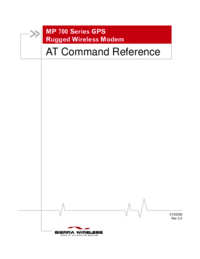
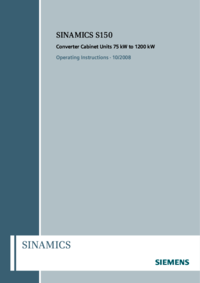


 (400 pages)
(400 pages)







Comments to this Manuals